Windows
For Windows users, it is available to install DeckMania Blender Free from the Microsoft Store, as described in the video How to Install DeckMania Blender Free from the Microsoft Store.
MacOS
For macOS users, download the DeckMania Blender Components application and follow these steps.
1. Install DeckMania Blender Plugin via Elgato Marketplace
- Open the Stream Deck App you just installed.
- Navigate to the Elgato Marketplace within the app.
- Search for DeckMania Blender.
- Click Get to add the plugin to your Stream Deck App.
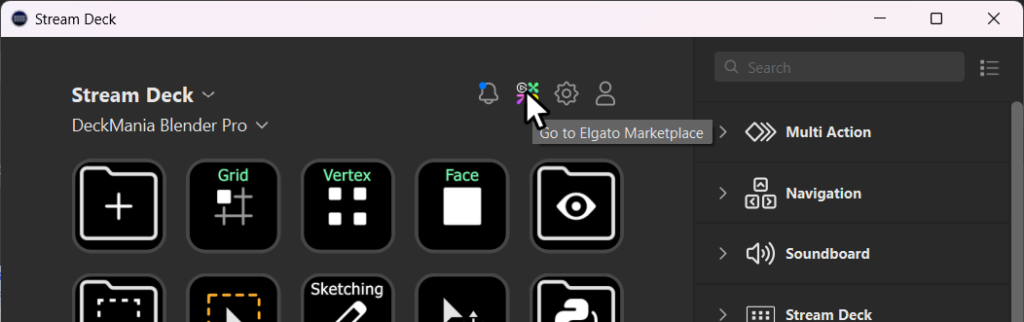
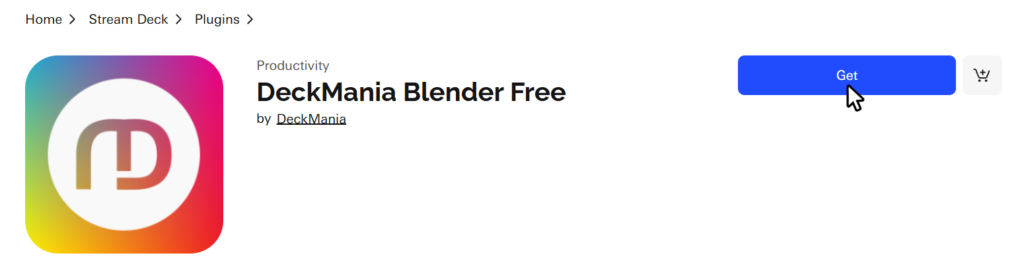
2. Download DeckMania Blender Components application
After installing the plugin from the Elgato Marketplace, it is necessary to:
- Connect Blender and the DeckMania Blender Plugin using a symbolic link.
- To enable automatic page switching, you must use a custom profile for your specific device.
- If you wish to customize the appearance of the buttons, you can install the Icons Pack.
All of these steps can be easily completed using the DeckMania Blender Components application.
For MacOS Users
Unfortunately, for now, the application can only be launched if explicitly allowed in the Terminal. Open the Terminal, navigate to the folder where the application is located, and enter the following command:
xattr -d com.apple.quarantine ./DeckMania\ Blender\ Components.app3. Import the Appropriate Profile for Your Device
To enable automatic page switching, you need to use a custom profile for your specific device. This can be easily done using the DeckMania Blender Components app. Simply open the Install Profile option and select the profile that matches your device.
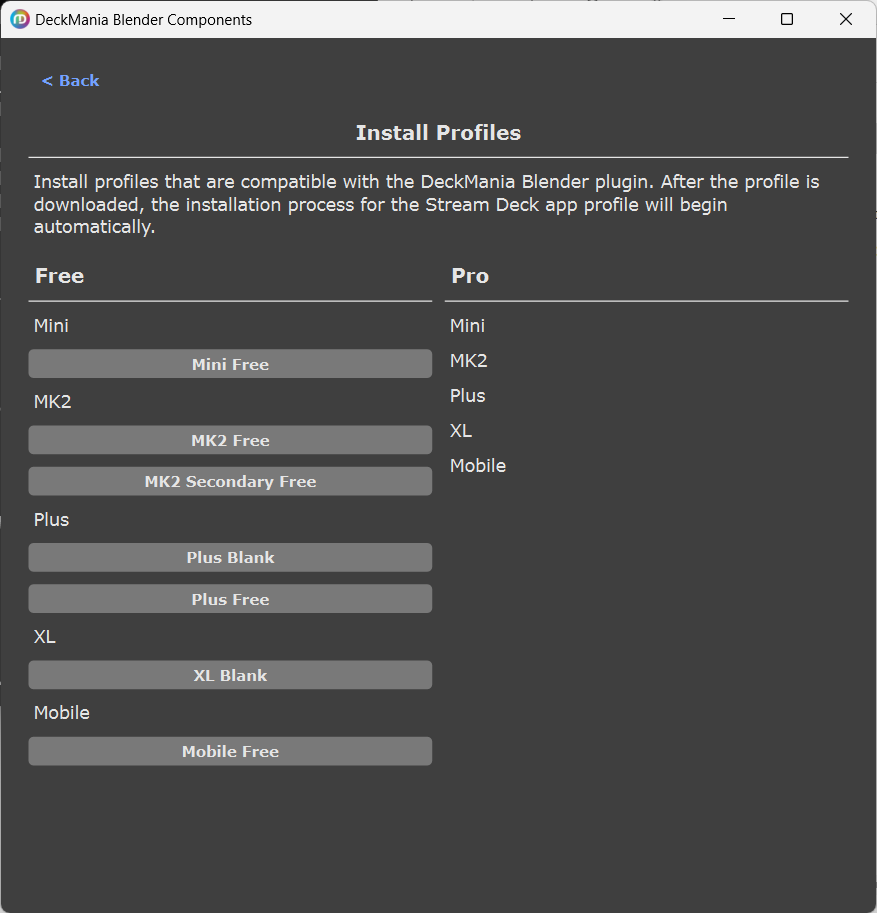
4. Connect Blender and DeckMania Blender Plugin Using a Symbolic Link
To integrate Blender with the DeckMania Blender plugin, you need to create a symbolic link. This process is simple and can be done easily using the DeckMania Blender Components app. Just navigate to the Link to Blender option and select the Blender version.
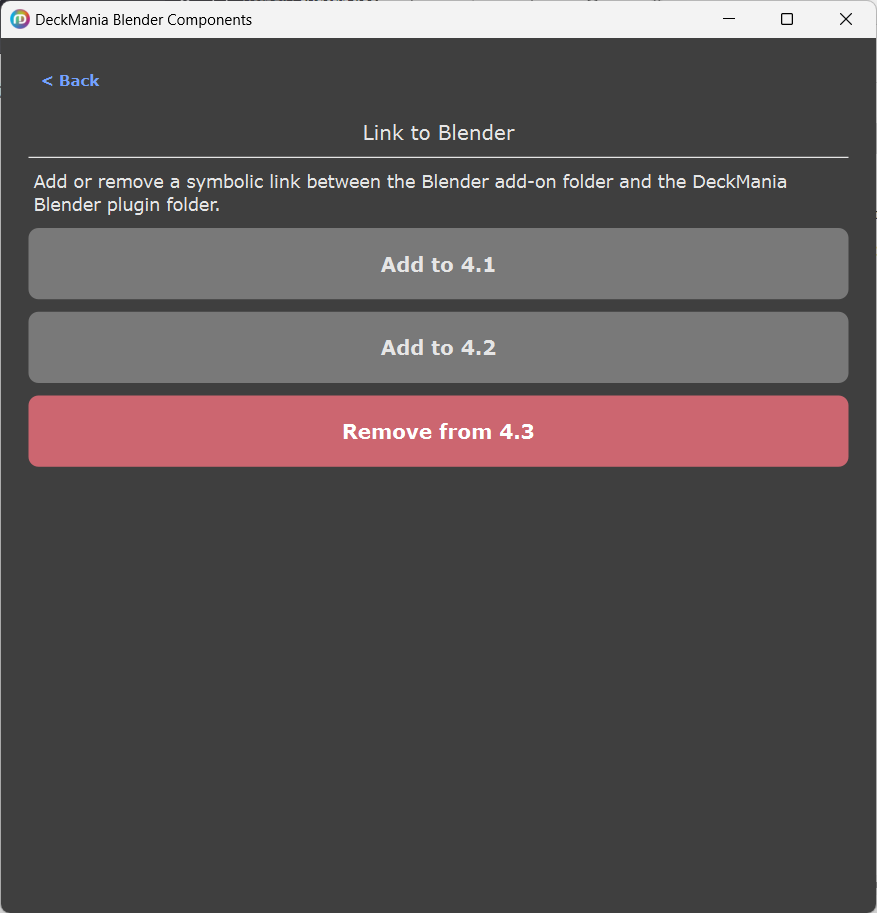
Ensure that the DeckMania StreamDeck Blender add-on is enabled in Blender’s Preferences. If the add-on is not enabled, the integration between Blender and the Stream Deck will not work.
To check if the add-on is enabled:
- Open Blender.
- Go to the Edit menu at the top of the window and select Preferences to open the Preferences window.
- In the Preferences window, click on the Add-ons tab on the left-hand side.
- Use the search bar at the top of the Add-ons section and type: DeckMania StreamDeck Blender.
- Check if the add-on appears in the list and the checkbox next to it is checked (enabled).
Optional: Install the icon pack, which can also be done using the DeckMania Blender Components app.
Additional profiles, icon packs, and buttons can be found on our Discord community server.
